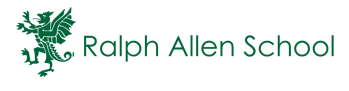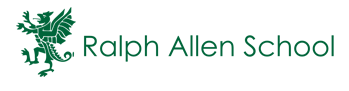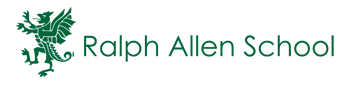Arbor
Arbor is currently being used by our school and can be accessed via the Arbor Portal as an app or through a web browser here.
We currently use Arbor for the following:
|
|
|
|
|
|
How to login:
Go to https://ralph-allen-school.uk.arbor.sc/ and select "First time logging in" or "Forgot password" to set your password. You will then need to enter your child's date of birth for verification.
*Please ensure you use the email address that we hold on file for your child.*
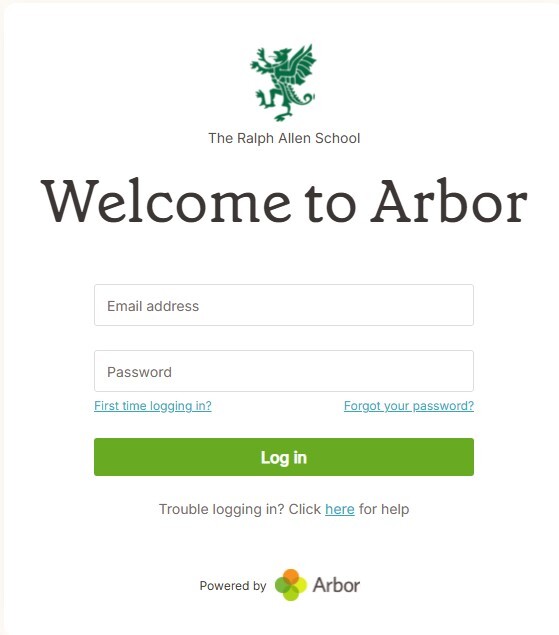
Log into the Parent Portal and the Parent App – Arbor Help Centre
Frequently Asked Questions
Wrong or old school is showing when I log into the Parent Portal or App
If you are seeing the wrong or an old school when logging into the Parent Portal or Arbor App, please ensure that the first time you log in, you access Arbor via the following link https://ralph-allen-school.uk.arbor.sc/
This ensures that your account is correctly linked to the current school.
If the issue continues after using the correct link, please contact the school office for further assistance.
Can I use the same Arbor account if i have children at different schools?
Unfortunately, Arbor currently does not support a single login for parents with children at different schools, even if both use Arbor.
You can use the same email address for both schools, as long as it is registered correctly with each one. However, you may need to set up separate passwords for each school’s Arbor system.
To access each child's school:
-
Use the unique Arbor login link provided by each school.
-
Log out fully before switching between schools if using a browser.
-
On the Arbor App, you’ll need to log out and back in to access the other school.
Alternatively, if you have access to more than one email account, we recommend using a separate, generic email address for each school to make access easier and avoid confusion.
How do I top up my child's catering balance?
To top up your child’s catering (meal) balance using Arbor, follow these steps:
Using the Arbor Parent Portal (Web Browser):
-
Log in to the Parent Portal using your school’s Arbor link.
-
From the main dashboard, click on your child's name.
-
Go to Meals (or Accounts > Meal Account).
-
Click the Top Up Account button.
-
Enter the amount you’d like to add and follow the prompts to complete payment securely.
Using the Arbor App:
-
Open the Arbor App and log in.
-
Tap your child’s name, then tap Meals.
-
Tap Top Up Account.
-
Enter the amount and complete the payment.
Please see here for more information if you are still having issues topping up your account.
Why can only one guardian log in to Arbor for our child?
By default, only the primary guardian (usually the one listed first in the school's records) is given access to the Arbor Parent Portal and App.
If another parent or guardian needs access:
-
They must be listed as a primary guardian on the school’s system.
-
Their email address must be correctly registered with the school.
If you'd like to give access to another parent or carer, please contact the school office to:
-
Confirm or update their guardian status.
-
Ensure their email address is added to Arbor.
-
Request an invite to be sent to them.
How do I update my guardian details?
To update your guardian details using arbor, follow these steps.
Using the Arbor Parent Portal (Web Browser):
To change your password:
- Go to My Items > My Account and click to change your password.
To change any other details:
- Go to your child's profile.
- Scroll down and click your name in the Family, Guardians & Contacts section. Here you can edit any details that have an > symbol - Changing your Name, Relationship to child, which priority contact. You can also add or edit phone numbers, email addresses or your address.
Please note that if you edit your only email address, or add a new one and mark it as the default, this will be come your new username to log in with.
If you need to update your address, you can choose to either edit the address or mark that you've moved to a different address. When you do this, you also need to select whether the changes also apply to anyone who is down as currently living with you.
Using the Arbor App
Click the profile icon in the bottom right, and click on your name to update your password.
To change any other details, go to your child's profile.
Scroll down and click your name in the Family, Guardians & Contacts section.
Please see here for more information if you are still having issues with updating information.
How do I book parents evening?
To book your parents evening sessions please see our parents evening page here which also includes a list of frequently asked questions.
Arbor Help Centre
Students and Guardians – Arbor Help Centre
If you are still unable to access your Arbor account, please contact c.young1@palladianacademytrust.com .